Administration
In the Administration page you can view and manage the table of users. To open the Administration page click the user’s icon in the top-right corner of the page. Then select Administration from the drop-down menu:
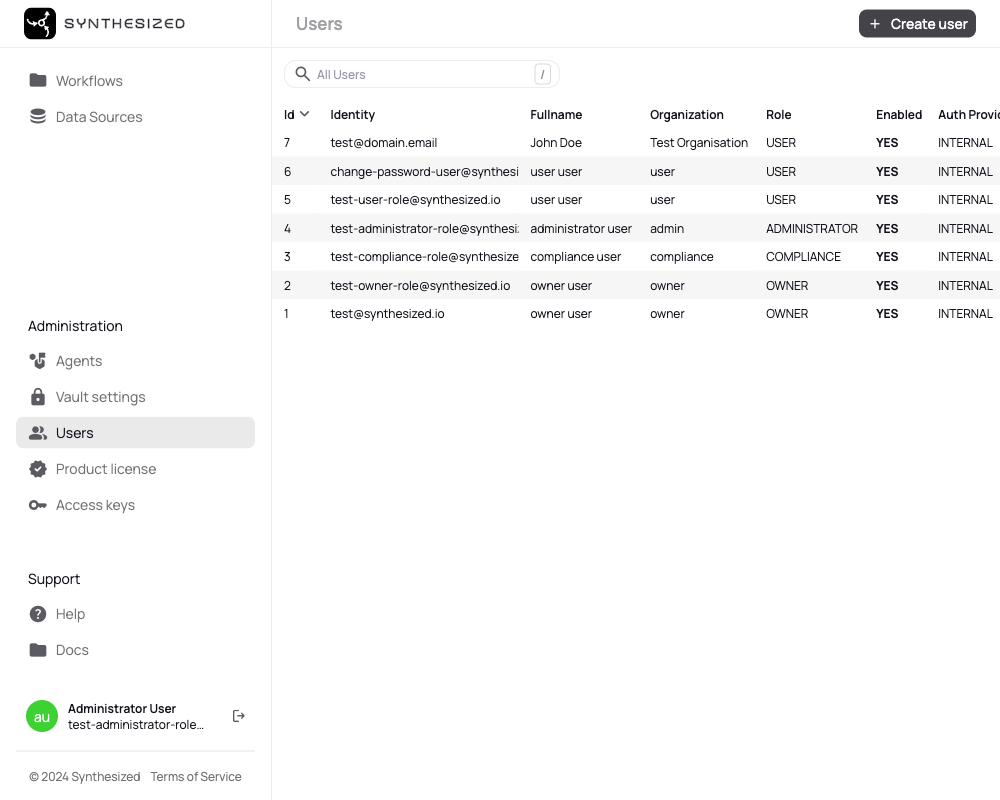
How to create a user
To create a user click the "+ Create a new user" button in the top-right section of the page.
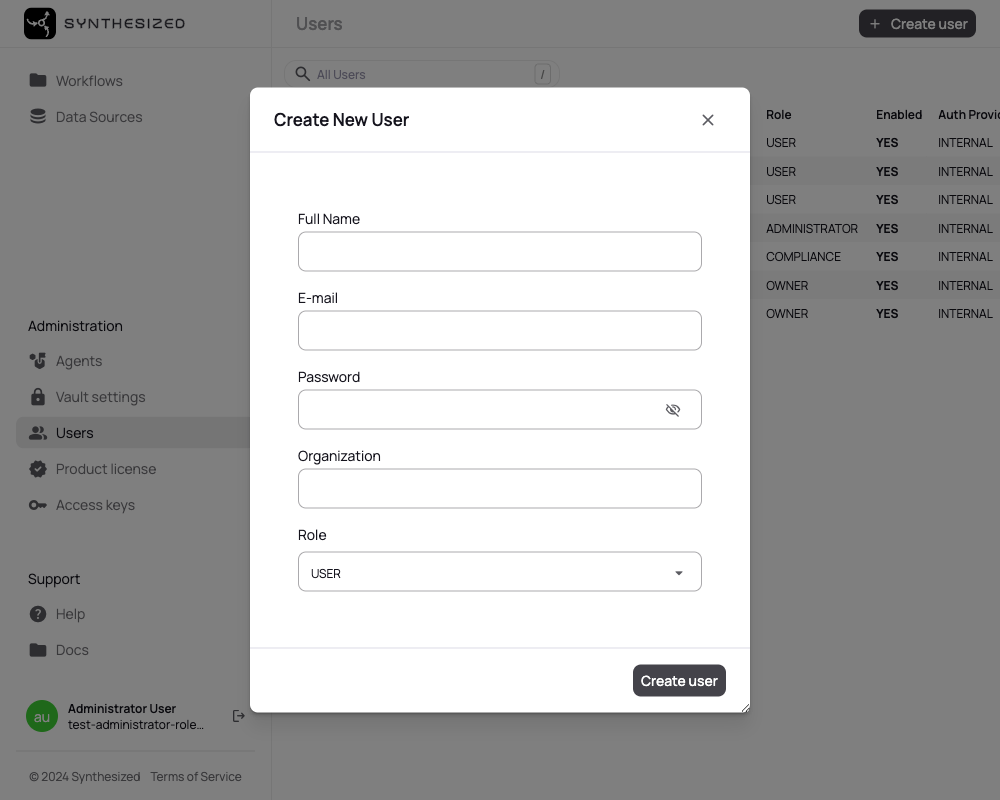
Fill the form in and save changes.
The new user will appear in the table of users.
How to edit a user’s information
In the users table click on the row of the user that you would like to update. You can then directly make any changes and save it. (see pic above)
How to inactivate/activate a user
Should you wish to restrict the user activity you can inactivate them. There are two way to do this:
- From the users table
-
Select the user(s) to inactivate and press the "Deactivate" button.
- From the user page
-
Switch the following toggle to the "Deactivated" position and save the changes.
Users can be activated in a similar fashion to the two methods described above.
How to change a password for a user
To change a password click the "Change password" button in the password row.
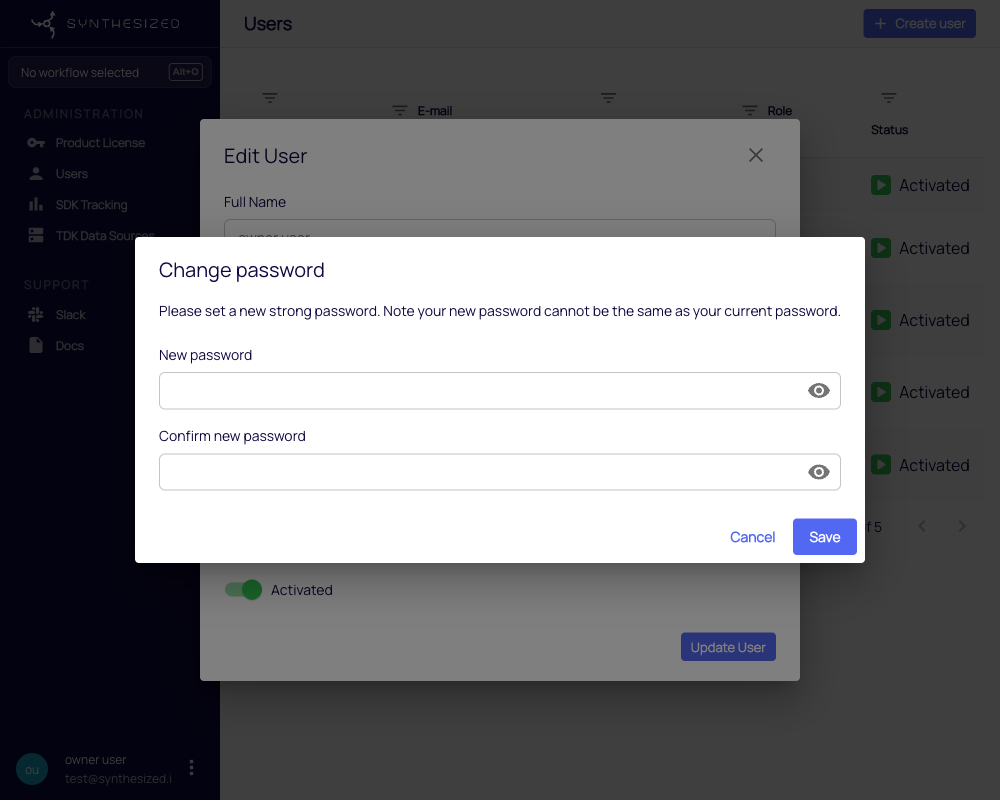
Fill in the password field and confirm it. The new password cannot be the same as the current password.
|
Below are the following requirements for passwords:
|
Press the "Save" button to confirm the changes.